An Introduction to GitHub and Git
Learn about the fundamentals of Git and GitHub in this introductory article, including what they are, how they work, and how they can benefit your development workflow.
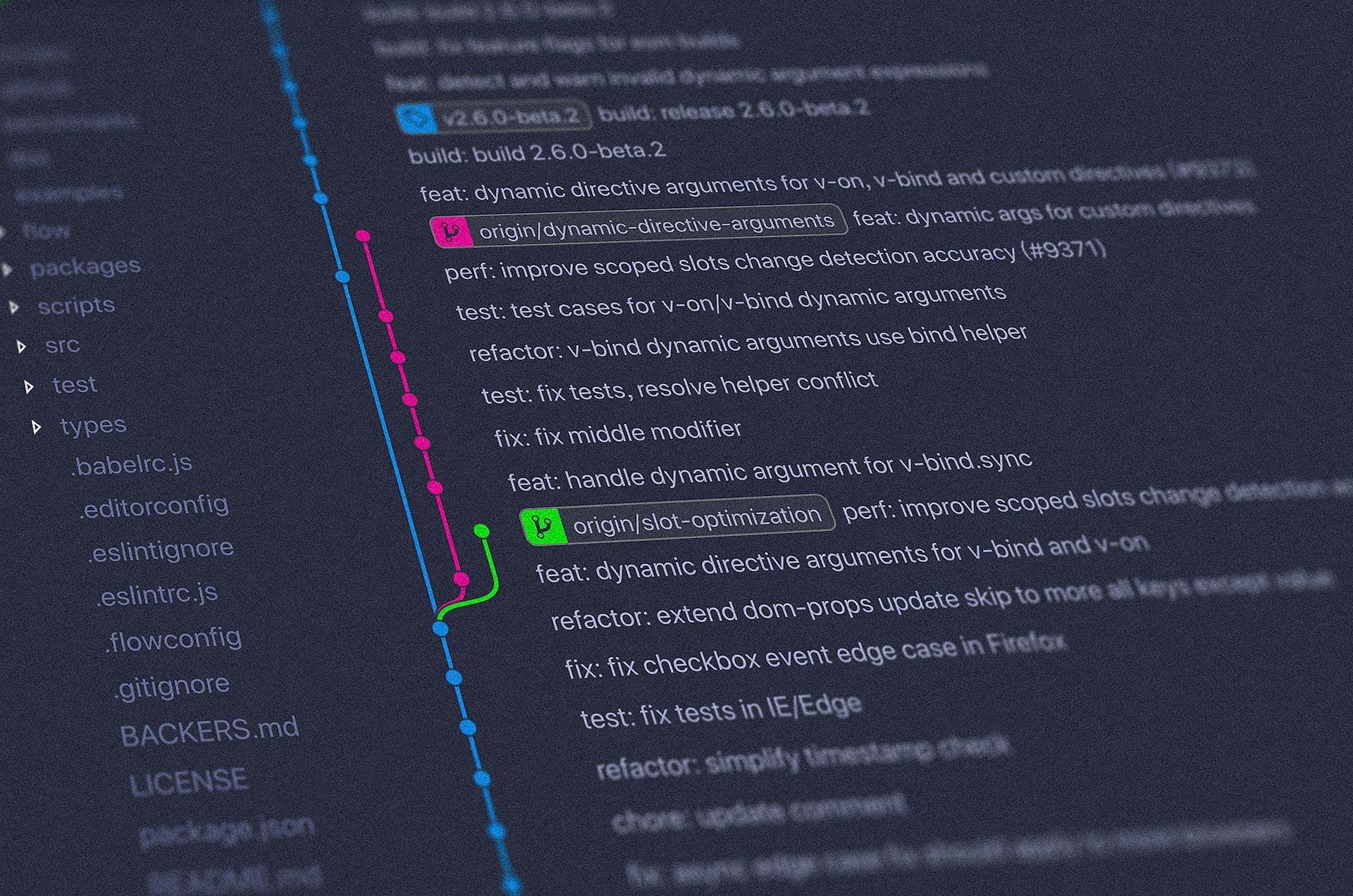
Git and GitHub are two of the most popular tools used by developers worldwide. Git is a distributed version control system that allows developers to track changes in their codebase, while GitHub is a web-based platform that provides a centralized location for hosting Git repositories. In this article, we will explore the fundamentals of using Git and GitHub, including how to set up a repository, commit changes, and collaborate with other developers. We will also explore some of the most important Git commands that every developer should know.
How are Git and GitHub used together?
Git and GitHub are often used together to manage codebases collaboratively. Developers create a local Git repository on their machine, make changes, and commit them to the repository's history. They can then push these changes to a remote Git repository hosted on GitHub, where other developers can review and contribute to the codebase.
Developers can collaborate on code changes by creating branches and merging them back into the main branch once the changes are complete. They can also use pull requests to propose changes to the original repository owner and ask them to merge the changes.Conclusion
Git and GitHub are essential tools for developers working collaboratively on codebases. Git provides a distributed version control system that allows developers to track changes and manage multiple versions of codebases. GitHub provides a web-based platform for hosting Git repositories and offers a suite of tools and services to help developers collaborate on code, track issues, and manage documentation. If you are interested in software development, learning Git and GitHub is a must.
Setting up a Git repository
Before we can start using Git, we need to set up a repository. A repository is a directory that contains all the files and folders for a project. To create a new repository, we can use the git init command. For example, let's say we want to create a new repository for a project called "MyApp." We can do this by running the following command in our terminal:
$ mkdir MyApp
$ cd MyApp
$ git init
This will create a new directory called "MyApp" and initialize a new Git repository inside it. We can now start adding files to our repository.
Adding files to a Git repository
To add files to our Git repository, we use the git add command. For example, let's say we want to add a file called "index.html" to our repository. We can do this by running the following command:
$ git add index.html
This will add the "index.html" file to our Git repository. We can now commit our changes.
Committing changes to a Git repository
To commit changes to our Git repository, we use the git commit command. For example, let's say we made some changes to our "index.html" file and want to commit those changes. We can do this by running the following command:
$ git commit -m "Updated index.html"
This will commit our changes to the Git repository with a message that describes the changes we made. We can now push our changes to GitHub.
Pushing changes to GitHub
To push our changes to GitHub, we need to first create a new repository on GitHub. Once we have created a new repository, we can push our changes to it using the git push command. For example, let's say we created a new repository on GitHub called "MyApp." We can push our changes to this repository by running the following command:
$ git remote add origin https://github.com/username/MyApp.git
$ git push -u origin master
This will push our changes to the "MyApp" repository on GitHub. We can now collaborate with other developers.
Collaborating with other developers
GitHub makes it easy to collaborate with other developers on a project. To collaborate with other developers, we can use the git clone command to clone a repository to our local machine. For example, let's say we want to clone the "MyApp" repository to our local machine. We can do this by running the following command:
$ git clone https://github.com/username/MyApp.git
This will clone the "MyApp" repository to our local machine. We can now make changes to the repository and push those changes back to GitHub.
Git Init
The git init command is used to initialize a new Git repository. This command creates a new directory called .git in the root of the project directory. This directory contains all the necessary files and folders for Git to track changes in the project. To use this command, navigate to the project directory in your terminal and run the following command:
$ git init
Git Add
The git add command is used to add files to the staging area. The staging area is a temporary storage area where Git keeps track of changes before committing them to the repository. To add a file to the staging area, run the following command:
$ git add <file>
For example, to add a file called index.html to the staging area, run the following command:
$ git add index.html
Git Commit
The git commit command is used to commit changes to the repository. When you commit changes, Git creates a new snapshot of the project's current state. To commit changes, run the following command:
$ git commit -m "Commit message"
The -m flag is used to add a commit message. The commit message should be a brief description of the changes you made.
Git Status
The git status command is used to check the status of the repository. This command shows which files have been modified, which files are in the staging area, and which files are not tracked by Git. To check the status of the repository, run the following command:
$ git status
Git Log
The git log command is used to view the commit history of the repository. This command shows a list of all the commits that have been made, along with their commit messages, author, and date. To view the commit history, run the following command:
$ git log
Git Branch
The git branch command is used to create, list, and delete branches. A branch is a separate line of development that allows you to work on different features or versions of the project simultaneously. To create a new branch, run the following command:
$ git branch <branch-name>
For example, to create a new branch called feature-branch, run the following command:
$ git branch feature-branch
To list all the branches in the repository, run the following command:
$ git branch
To delete a branch, run the following command:
$ git branch -d <branch-name>
For example, to delete the feature-branch branch, run the following command:
$ git branch -d feature-branch
Git Checkout
The git checkout command is used to switch between branches or restore files to a previous state. To switch to a different branch, run the following command:
$ git checkout <branch-name>
For example, to switch to the feature-branch branch, run the following command:
$ git checkout feature-branch
To restore a file to a previous state, run the following command:
$ git checkout <commit-hash> <file>
For example, to restore the index.html file to a previous commit, run the following command:
$ git checkout 123abc index.html
Git Merge
The git merge command is used to merge changes from one branch into another. To merge changes from the feature-branch branch into the master branch, run the following command:
$ git checkout master
$ git merge feature-branch
Git Pull
The git pull command is used to fetch and merge changes from a remote repository. To pull changes from the remote repository, run the following command:
$ git pull
Git Push
The git push command is used to push changes to a remote repository. To push changes to the remote repository, run the following command:
$ git push
Conclusion
In conclusion, Git and GitHub are powerful tools that can help developers track changes in their codebase and collaborate with other developers. In this article, we explored the fundamentals of using Git and GitHub, including how to set up a repository, add files, commit changes, push changes to GitHub, and collaborate with other developers. We also explored some of the most important Git commands that every developer should know, including git init, git add, git commit, git status, git log, git branch, git checkout, git merge, git pull, and git push. By mastering these fundamentals and commands, developers can become more productive and efficient in their work.